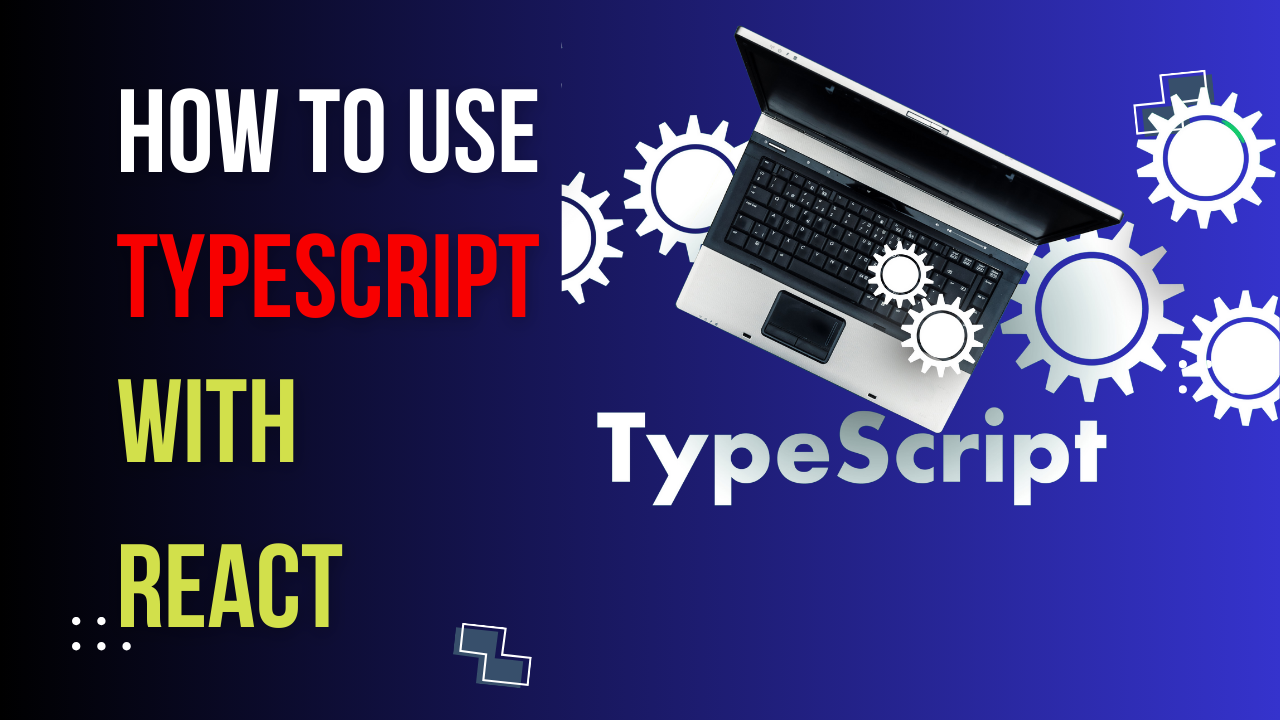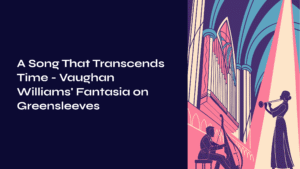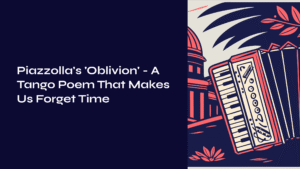In this article, “How to Use TypeScript with React,” you will learn how to effectively incorporate TypeScript into your React projects. TypeScript is a popular programming language that offers static typing and improved code organization, making it a great choice for building robust and scalable React applications. Whether you are new to React or already familiar with it, this article will provide you with step-by-step instructions and practical examples to help you seamlessly integrate TypeScript into your React development workflow. By the end of this article, you will have a solid understanding of how TypeScript can enhance your React projects and be equipped with the knowledge to start using it confidently.
Understanding TypeScript
What is TypeScript?
TypeScript is a programming language that is a superset of JavaScript, meaning that any valid JavaScript code can also be written in TypeScript. However, TypeScript introduces static typing and other features that make it a more powerful and scalable language for large-scale applications. It compiles down to plain JavaScript, making it compatible with all JavaScript environments.
Key Features of TypeScript
TypeScript offers several key features that set it apart from JavaScript:
- Static Typing: TypeScript allows developers to specify types for variables, parameters, and functions, enabling early detection of errors during development.
- Object-oriented Programming: TypeScript supports classes, interfaces, inheritance, and other object-oriented programming concepts, making it easier to build and maintain complex applications.
- Enhanced Tooling: TypeScript provides better IDE integration and tooling support, including autocompletion, refactoring, and code navigation, improving developer productivity.
- Compiler Checks: TypeScript’s compiler performs various checks to catch errors and provide helpful warnings during compilation, ensuring code quality and reducing the likelihood of runtime errors.
- ECMAScript Support: TypeScript stays up-to-date with the latest ECMAScript standards, allowing developers to use features like async/await, class decorators, and more even in older JavaScript environments.
Setting up a React Project with TypeScript
Creating a New React Project
To set up a React project with TypeScript, you first need to create a new project using the create-react-app command-line tool. Open your terminal and run the following command:
npx create-react-app my-app --template typescript This command creates a new React project with TypeScript template.
Adding TypeScript to the Project
Once the project is created, navigate to the project folder using the cd command:
cd my-app To add TypeScript to the project, run the following command:
npm install --save typescript @types/node @types/react @types/react-dom @types/jest This command installs the necessary TypeScript packages along with the typings for React and Jest.
Configuring TypeScript in React
To configure TypeScript for your React project, create a tsconfig.json file in the project root and add the following content:
{ "compilerOptions": { "target": "es5", "lib": ["dom", "dom.iterable", "esnext"], "allowJs": true, "skipLibCheck": true, "esModuleInterop": true, "allowSyntheticDefaultImports": true, "strict": true, "forceConsistentCasingInFileNames": true, "moduleResolution": "node", "resolveJsonModule": true, "isolatedModules": true, "noEmit": true, "jsx": "react" }, "include": ["src"] } This configuration file specifies the compiler options for TypeScript, including the target ECMAScript version, modules, and JSX settings. You can adjust these options based on your project requirements.
Writing TypeScript Code with React
Understanding Type Annotations
One of the main features of TypeScript is static typing, which allows you to define explicit types for variables, parameters, and functions. Type annotations in TypeScript are written using a colon followed by the desired type. For example:
// defining explicit types let message: string = "Hello, TypeScript!"; let count: number = 10; let isLogged: boolean = true; Using Interfaces in React Components
Interfaces in TypeScript are used to define the structure or shape of an object. They can be particularly useful when working with React components, as they provide a way to specify the expected props or state of a component. Here’s an example of an interface for a simple React component:
interface PersonProps { name: string; age: number; } function Person({ name, age }: PersonProps) { return (years old
); } Using Props and State with TypeScript
In React, props and state are the main ways to pass data between components. TypeScript provides ways to define the types of props and state in a more explicit manner. Here’s an example:
interface CounterProps { initialCount: number; } interface CounterState { count: number; } class Counter extends React.Component<counterprops, counterstate> { constructor(props: CounterProps) { super(props); this.state = { count: props.initialCount }; } render() { return (Count:
); } } </counterprops,>Writing Functional Components with TypeScript
Functional components are a way to write React components as functions, and they are widely used in modern React development. With TypeScript, you can also define the types of props for functional components. Here’s an example:
interface GreetingProps { message: string; } const Greeting: React.FC = ({ message }) => { return; }; Type-Checking in TypeScript with React
Enabling Strict Type-Checking
TypeScript provides strict type-checking options to catch more potential errors. To enable strict type-checking in your React project, modify the tsconfig.json file as follows:
{ "compilerOptions": { "strict": true, "noImplicitAny": true, "strictNullChecks": true, "strictFunctionTypes": true, "strictBindCallApply": true, "noImplicitThis": true, "alwaysStrict": true } } These options will enforce stricter type-checking rules, ensuring that your code is more robust and less prone to errors.
Understanding Type Inference
TypeScript has a feature called type inference, which automatically infers types based on the context. This can greatly reduce the amount of type annotations that need to be written. For example:
let username = "John"; // TypeScript automatically infers username as string let age = 25; // TypeScript automatically infers age as number However, it’s still recommended to explicitly annotate types when necessary, especially in function parameters and return types.
Working with Union Types
Union types allow you to specify that a variable or parameter can have multiple possible types. This can be useful in scenarios where you want to accept different types of values. For example:
function printData(data: string | number) { console.log(data); } printData("Hello TypeScript"); // prints "Hello TypeScript" printData(42); // prints 42 Type Guards and Type Assertions
TypeScript provides type guards and type assertions to perform runtime checks and explicitly tell the compiler about the type of a value. Type guards are conditional statements that narrow down the type of a variable, while type assertions allow you to override the inferred type. Here’s an example:
function printLength(data: string | number) { if (typeof data === "string") { console.log(data.length); // type guard narrows down the type to string } else { console.log(data.toFixed(2)); // type guard narrows down the type to number } } const value: string | number = getValue(); const length = (value as string).length; // type assertion overrides inferred type Using Third-Party Libraries with TypeScript and React
Finding TypeScript Definitions for Libraries
TypeScript provides type definitions for many popular JavaScript libraries through DefinitelyTyped, a community-driven repository of type definitions. To find TypeScript definitions for a specific library, you can search on the DefinitelyTyped website or use the @types packages.
Using @types Packages
When a library does not have official TypeScript definitions, you can often find community-maintained type definitions in the @types scope on npm. To install these definitions, run the following command:
npm install --save @types/library-name For example, if you want to use TypeScript with the lodash library, you can install the @types/lodash package:
npm install --save @types/lodash Writing Custom Type Definitions
In some cases, you may need to write your own type definitions for libraries or modules that do not provide official or community-maintained typings. TypeScript allows you to write custom type definitions in .d.ts files. Here’s an example of a custom type definition:
declare module "my-library" { export function doSomething(arg: number): string; export function doSomethingElse(arg: string): number; } This declaration file tells TypeScript that there is a module named my-library with two exported functions.
Debugging TypeScript and React Applications
Setting up Debugging in Visual Studio Code
Visual Studio Code provides excellent support for debugging TypeScript and React applications. To set up debugging, follow these steps:
- Open your React project in Visual Studio Code.
- Click on the Debug icon in the sidebar or press
Ctrl+Shift+D. - Click on the gear icon to create a
launch.jsonfile. - Select the “Chrome” option for the environment.
- Update the
launch.jsonfile to include the necessary configurations for your specific project.
Troubleshooting Common TypeScript Errors
TypeScript may throw various errors during compilation if there are issues with your code or type annotations. Some common TypeScript errors include:
- “Cannot find name”: This error occurs when the compiler cannot find an identifier or type that you have referenced. Make sure that the identifier or module is in scope and properly imported.
- “Type ‘X’ is missing the following properties”: This error indicates that an object or class is missing required properties. Double-check your code to ensure that the necessary properties are provided.
- “Type ‘X’ is not assignable to type ‘Y'”: This error occurs when you are trying to assign a value of one type to a variable or parameter of a different type. Check your type annotations and verify that the types align correctly.
Using the TypeScript Compiler for Debugging
The TypeScript compiler itself can also be used for debugging purposes. When running the TypeScript compiler with the --watch flag, it continuously compiles the TypeScript code and reports any errors or warnings in the terminal. This can be helpful for quickly finding and fixing issues in your code.
Handling Events and Forms in TypeScript with React
Type Annotations for Event Handlers
When working with event handlers in React, it’s important to define the types of the event objects. TypeScript provides predefined types for common event objects, such as React.MouseEvent or React.ChangeEvent. Here’s an example of a button click handler:
function handleClick(event: React.MouseEvent) { // handle button click event } Working with Form Data
When dealing with form data in React and TypeScript, you can define an interface to represent the shape of the form data. This can provide additional type safety and prevent potential errors. Here’s an example:
interface FormData { username: string; password: string; } function LoginForm() { const [formData, setFormData] = useState({ username: "", password: "" }); const handleInputChange = (event: React.ChangeEvent) => { setFormData({ ...formData, [event.target.name]: event.target.value }); }; const handleSubmit = (event: React.FormEvent) => { event.preventDefault(); // submit form data }; return ( ); } Validating Form Inputs with TypeScript Types
TypeScript can help enforce input validation by defining specific types for form inputs. For example, you can create a custom type for a valid email address and use it in the input field. Here’s an example:
type Email = string; function EmailInput() { const [email, setEmail] = useState(""); const handleChange = (event: React.ChangeEvent) => { const input = event.target.value; if (validateEmail(input)) { setEmail(input); } }; const validateEmail = (input: string): input is Email => { // validation logic }; return ( ); } Using React Hooks with TypeScript
Type Annotations for useState Hook
When using the useState hook in React with TypeScript, you can explicitly specify the type of the state variable. This can provide better type inference and type checking. Here’s an example:
const [count, setCount] = useState(0); In this example, the state variable count is explicitly annotated as number, allowing TypeScript to infer the correct types for setCount and the returned value of useState.
Custom Hooks with TypeScript
Custom hooks are a way to reuse stateful logic in functional components. TypeScript can infer the types of state and actions in custom hooks, but you can also explicitly annotate them for better type safety. Here’s an example:
interface CounterState { count: number; } type CounterAction = { type: "increment" } | { type: "decrement" }; function useCounter(initialCount: number): [CounterState, (action: CounterAction) => void] { const [count, setCount] = useState(initialCount); const dispatch = (action: CounterAction) => { if (action.type === "increment") { setCount(count + 1); } else if (action.type === "decrement") { setCount(count - 1); } }; return [{ count }, dispatch]; } Migrating Class Components to Function Components with TypeScript
TypeScript can make the process of migrating class components to function components smoother and less error-prone. By using hooks like useState, useEffect, and useContext, you can refactor your class components into functional components without losing type safety. Here’s an example of a class component migration:
interface CounterProps { initialCount: number; } class Counter extends React.Component { state = { count: this.props.initialCount }; componentDidMount() { document.title = `Count:In this article, “How to Use TypeScript with React,” you will learn how to effectively incorporate TypeScript into your React projects. TypeScript is a popular programming language that offers static typing and improved code organization, making it a great choice for building robust and scalable React applications. Whether you are new to React or already familiar with it, this article will provide you with step-by-step instructions and practical examples to help you seamlessly integrate TypeScript into your React development workflow. By the end of this article, you will have a solid understanding of how TypeScript can enhance your React projects and be equipped with the knowledge to start using it confidently.
Understanding TypeScript
What is TypeScript?
TypeScript is a programming language that is a superset of JavaScript, meaning that any valid JavaScript code can also be written in TypeScript. However, TypeScript introduces static typing and other features that make it a more powerful and scalable language for large-scale applications. It compiles down to plain JavaScript, making it compatible with all JavaScript environments.
Key Features of TypeScript
TypeScript offers several key features that set it apart from JavaScript:
- Static Typing: TypeScript allows developers to specify types for variables, parameters, and functions, enabling early detection of errors during development.
- Object-oriented Programming: TypeScript supports classes, interfaces, inheritance, and other object-oriented programming concepts, making it easier to build and maintain complex applications.
- Enhanced Tooling: TypeScript provides better IDE integration and tooling support, including autocompletion, refactoring, and code navigation, improving developer productivity.
- Compiler Checks: TypeScript’s compiler performs various checks to catch errors and provide helpful warnings during compilation, ensuring code quality and reducing the likelihood of runtime errors.
- ECMAScript Support: TypeScript stays up-to-date with the latest ECMAScript standards, allowing developers to use features like async/await, class decorators, and more even in older JavaScript environments.
Setting up a React Project with TypeScript
Creating a New React Project
To set up a React project with TypeScript, you first need to create a new project using the create-react-app command-line tool. Open your terminal and run the following command:
npx create-react-app my-app --template typescript This command creates a new React project with TypeScript template.
Adding TypeScript to the Project
Once the project is created, navigate to the project folder using the cd command:
cd my-app To add TypeScript to the project, run the following command:
npm install --save typescript @types/node @types/react @types/react-dom @types/jest This command installs the necessary TypeScript packages along with the typings for React and Jest.
Configuring TypeScript in React
To configure TypeScript for your React project, create a tsconfig.json file in the project root and add the following content:
{ "compilerOptions": { "target": "es5", "lib": ["dom", "dom.iterable", "esnext"], "allowJs": true, "skipLibCheck": true, "esModuleInterop": true, "allowSyntheticDefaultImports": true, "strict": true, "forceConsistentCasingInFileNames": true, "moduleResolution": "node", "resolveJsonModule": true, "isolatedModules": true, "noEmit": true, "jsx": "react" }, "include": ["src"] } This configuration file specifies the compiler options for TypeScript, including the target ECMAScript version, modules, and JSX settings. You can adjust these options based on your project requirements.
Writing TypeScript Code with React
Understanding Type Annotations
One of the main features of TypeScript is static typing, which allows you to define explicit types for variables, parameters, and functions. Type annotations in TypeScript are written using a colon followed by the desired type. For example:
// defining explicit types let message: string = "Hello, TypeScript!"; let count: number = 10; let isLogged: boolean = true; Using Interfaces in React Components
Interfaces in TypeScript are used to define the structure or shape of an object. They can be particularly useful when working with React components, as they provide a way to specify the expected props or state of a component. Here’s an example of an interface for a simple React component:
interface PersonProps { name: string; age: number; } function Person({ name, age }: PersonProps) { return (years old
); } Using Props and State with TypeScript
In React, props and state are the main ways to pass data between components. TypeScript provides ways to define the types of props and state in a more explicit manner. Here’s an example:
interface CounterProps { initialCount: number; } interface CounterState { count: number; } class Counter extends React.Component<counterprops, counterstate> { constructor(props: CounterProps) { super(props); this.state = { count: props.initialCount }; } render() { return (Count:
); } } </counterprops,>Writing Functional Components with TypeScript
Functional components are a way to write React components as functions, and they are widely used in modern React development. With TypeScript, you can also define the types of props for functional components. Here’s an example:
interface GreetingProps { message: string; } const Greeting: React.FC = ({ message }) => { return; }; Type-Checking in TypeScript with React
Enabling Strict Type-Checking
TypeScript provides strict type-checking options to catch more potential errors. To enable strict type-checking in your React project, modify the tsconfig.json file as follows:
{ "compilerOptions": { "strict": true, "noImplicitAny": true, "strictNullChecks": true, "strictFunctionTypes": true, "strictBindCallApply": true, "noImplicitThis": true, "alwaysStrict": true } } These options will enforce stricter type-checking rules, ensuring that your code is more robust and less prone to errors.
Understanding Type Inference
TypeScript has a feature called type inference, which automatically infers types based on the context. This can greatly reduce the amount of type annotations that need to be written. For example:
let username = "John"; // TypeScript automatically infers username as string let age = 25; // TypeScript automatically infers age as number However, it’s still recommended to explicitly annotate types when necessary, especially in function parameters and return types.
Working with Union Types
Union types allow you to specify that a variable or parameter can have multiple possible types. This can be useful in scenarios where you want to accept different types of values. For example:
function printData(data: string | number) { console.log(data); } printData("Hello TypeScript"); // prints "Hello TypeScript" printData(42); // prints 42 Type Guards and Type Assertions
TypeScript provides type guards and type assertions to perform runtime checks and explicitly tell the compiler about the type of a value. Type guards are conditional statements that narrow down the type of a variable, while type assertions allow you to override the inferred type. Here’s an example:
function printLength(data: string | number) { if (typeof data === "string") { console.log(data.length); // type guard narrows down the type to string } else { console.log(data.toFixed(2)); // type guard narrows down the type to number } } const value: string | number = getValue(); const length = (value as string).length; // type assertion overrides inferred type Using Third-Party Libraries with TypeScript and React
Finding TypeScript Definitions for Libraries
TypeScript provides type definitions for many popular JavaScript libraries through DefinitelyTyped, a community-driven repository of type definitions. To find TypeScript definitions for a specific library, you can search on the DefinitelyTyped website or use the @types packages.
Using @types Packages
When a library does not have official TypeScript definitions, you can often find community-maintained type definitions in the @types scope on npm. To install these definitions, run the following command:
npm install --save @types/library-name For example, if you want to use TypeScript with the lodash library, you can install the @types/lodash package:
npm install --save @types/lodash Writing Custom Type Definitions
In some cases, you may need to write your own type definitions for libraries or modules that do not provide official or community-maintained typings. TypeScript allows you to write custom type definitions in .d.ts files. Here’s an example of a custom type definition:
declare module "my-library" { export function doSomething(arg: number): string; export function doSomethingElse(arg: string): number; } This declaration file tells TypeScript that there is a module named my-library with two exported functions.
Debugging TypeScript and React Applications
Setting up Debugging in Visual Studio Code
Visual Studio Code provides excellent support for debugging TypeScript and React applications. To set up debugging, follow these steps:
- Open your React project in Visual Studio Code.
- Click on the Debug icon in the sidebar or press
Ctrl+Shift+D. - Click on the gear icon to create a
launch.jsonfile. - Select the “Chrome” option for the environment.
- Update the
launch.jsonfile to include the necessary configurations for your specific project.
Troubleshooting Common TypeScript Errors
TypeScript may throw various errors during compilation if there are issues with your code or type annotations. Some common TypeScript errors include:
- “Cannot find name”: This error occurs when the compiler cannot find an identifier or type that you have referenced. Make sure that the identifier or module is in scope and properly imported.
- “Type ‘X’ is missing the following properties”: This error indicates that an object or class is missing required properties. Double-check your code to ensure that the necessary properties are provided.
- “Type ‘X’ is not assignable to type ‘Y'”: This error occurs when you are trying to assign a value of one type to a variable or parameter of a different type. Check your type annotations and verify that the types align correctly.
Using the TypeScript Compiler for Debugging
The TypeScript compiler itself can also be used for debugging purposes. When running the TypeScript compiler with the --watch flag, it continuously compiles the TypeScript code and reports any errors or warnings in the terminal. This can be helpful for quickly finding and fixing issues in your code.
Handling Events and Forms in TypeScript with React
Type Annotations for Event Handlers
When working with event handlers in React, it’s important to define the types of the event objects. TypeScript provides predefined types for common event objects, such as React.MouseEvent or React.ChangeEvent. Here’s an example of a button click handler:
function handleClick(event: React.MouseEvent) { // handle button click event } Working with Form Data
When dealing with form data in React and TypeScript, you can define an interface to represent the shape of the form data. This can provide additional type safety and prevent potential errors. Here’s an example:
interface FormData { username: string; password: string; } function LoginForm() { const [formData, setFormData] = useState({ username: "", password: "" }); const handleInputChange = (event: React.ChangeEvent) => { setFormData({ ...formData, [event.target.name]: event.target.value }); }; const handleSubmit = (event: React.FormEvent) => { event.preventDefault(); // submit form data }; return ( ); } Validating Form Inputs with TypeScript Types
TypeScript can help enforce input validation by defining specific types for form inputs. For example, you can create a custom type for a valid email address and use it in the input field. Here’s an example:
type Email = string; function EmailInput() { const [email, setEmail] = useState(""); const handleChange = (event: React.ChangeEvent) => { const input = event.target.value; if (validateEmail(input)) { setEmail(input); } }; const validateEmail = (input: string): input is Email => { // validation logic }; return ( ); } Using React Hooks with TypeScript
Type Annotations for useState Hook
When using the useState hook in React with TypeScript, you can explicitly specify the type of the state variable. This can provide better type inference and type checking. Here’s an example:
const [count, setCount] = useState(0); In this example, the state variable count is explicitly annotated as number, allowing TypeScript to infer the correct types for setCount and the returned value of useState.
Custom Hooks with TypeScript
Custom hooks are a way to reuse stateful logic in functional components. TypeScript can infer the types of state and actions in custom hooks, but you can also explicitly annotate them for better type safety. Here’s an example:
interface CounterState { count: number; } type CounterAction = { type: "increment" } | { type: "decrement" }; function useCounter(initialCount: number): [CounterState, (action: CounterAction) => void] { const [count, setCount] = useState(initialCount); const dispatch = (action: CounterAction) => { if (action.type === "increment") { setCount(count + 1); } else if (action.type === "decrement") { setCount(count - 1); } }; return [{ count }, dispatch]; } Migrating Class Components to Function Components with TypeScript
TypeScript can make the process of migrating class components to function components smoother and less error-prone. By using hooks like useState, useEffect, and useContext, you can refactor your class components into functional components without losing type safety. Here’s an example of a class component migration:
; } componentDidUpdate() { document.title = `Count:In this article, “How to Use TypeScript with React,” you will learn how to effectively incorporate TypeScript into your React projects. TypeScript is a popular programming language that offers static typing and improved code organization, making it a great choice for building robust and scalable React applications. Whether you are new to React or already familiar with it, this article will provide you with step-by-step instructions and practical examples to help you seamlessly integrate TypeScript into your React development workflow. By the end of this article, you will have a solid understanding of how TypeScript can enhance your React projects and be equipped with the knowledge to start using it confidently.
Understanding TypeScript
What is TypeScript?
TypeScript is a programming language that is a superset of JavaScript, meaning that any valid JavaScript code can also be written in TypeScript. However, TypeScript introduces static typing and other features that make it a more powerful and scalable language for large-scale applications. It compiles down to plain JavaScript, making it compatible with all JavaScript environments.
Key Features of TypeScript
TypeScript offers several key features that set it apart from JavaScript:
- Static Typing: TypeScript allows developers to specify types for variables, parameters, and functions, enabling early detection of errors during development.
- Object-oriented Programming: TypeScript supports classes, interfaces, inheritance, and other object-oriented programming concepts, making it easier to build and maintain complex applications.
- Enhanced Tooling: TypeScript provides better IDE integration and tooling support, including autocompletion, refactoring, and code navigation, improving developer productivity.
- Compiler Checks: TypeScript’s compiler performs various checks to catch errors and provide helpful warnings during compilation, ensuring code quality and reducing the likelihood of runtime errors.
- ECMAScript Support: TypeScript stays up-to-date with the latest ECMAScript standards, allowing developers to use features like async/await, class decorators, and more even in older JavaScript environments.
Setting up a React Project with TypeScript
Creating a New React Project
To set up a React project with TypeScript, you first need to create a new project using the create-react-app command-line tool. Open your terminal and run the following command:
npx create-react-app my-app --template typescript This command creates a new React project with TypeScript template.
Adding TypeScript to the Project
Once the project is created, navigate to the project folder using the cd command:
cd my-app To add TypeScript to the project, run the following command:
npm install --save typescript @types/node @types/react @types/react-dom @types/jest This command installs the necessary TypeScript packages along with the typings for React and Jest.
Configuring TypeScript in React
To configure TypeScript for your React project, create a tsconfig.json file in the project root and add the following content:
{ "compilerOptions": { "target": "es5", "lib": ["dom", "dom.iterable", "esnext"], "allowJs": true, "skipLibCheck": true, "esModuleInterop": true, "allowSyntheticDefaultImports": true, "strict": true, "forceConsistentCasingInFileNames": true, "moduleResolution": "node", "resolveJsonModule": true, "isolatedModules": true, "noEmit": true, "jsx": "react" }, "include": ["src"] } This configuration file specifies the compiler options for TypeScript, including the target ECMAScript version, modules, and JSX settings. You can adjust these options based on your project requirements.
Writing TypeScript Code with React
Understanding Type Annotations
One of the main features of TypeScript is static typing, which allows you to define explicit types for variables, parameters, and functions. Type annotations in TypeScript are written using a colon followed by the desired type. For example:
// defining explicit types let message: string = "Hello, TypeScript!"; let count: number = 10; let isLogged: boolean = true; Using Interfaces in React Components
Interfaces in TypeScript are used to define the structure or shape of an object. They can be particularly useful when working with React components, as they provide a way to specify the expected props or state of a component. Here’s an example of an interface for a simple React component:
interface PersonProps { name: string; age: number; } function Person({ name, age }: PersonProps) { return (years old
); } Using Props and State with TypeScript
In React, props and state are the main ways to pass data between components. TypeScript provides ways to define the types of props and state in a more explicit manner. Here’s an example:
interface CounterProps { initialCount: number; } interface CounterState { count: number; } class Counter extends React.Component<counterprops, counterstate> { constructor(props: CounterProps) { super(props); this.state = { count: props.initialCount }; } render() { return (Count:
); } } </counterprops,>Writing Functional Components with TypeScript
Functional components are a way to write React components as functions, and they are widely used in modern React development. With TypeScript, you can also define the types of props for functional components. Here’s an example:
interface GreetingProps { message: string; } const Greeting: React.FC = ({ message }) => { return; }; Type-Checking in TypeScript with React
Enabling Strict Type-Checking
TypeScript provides strict type-checking options to catch more potential errors. To enable strict type-checking in your React project, modify the tsconfig.json file as follows:
{ "compilerOptions": { "strict": true, "noImplicitAny": true, "strictNullChecks": true, "strictFunctionTypes": true, "strictBindCallApply": true, "noImplicitThis": true, "alwaysStrict": true } } These options will enforce stricter type-checking rules, ensuring that your code is more robust and less prone to errors.
Understanding Type Inference
TypeScript has a feature called type inference, which automatically infers types based on the context. This can greatly reduce the amount of type annotations that need to be written. For example:
let username = "John"; // TypeScript automatically infers username as string let age = 25; // TypeScript automatically infers age as number However, it’s still recommended to explicitly annotate types when necessary, especially in function parameters and return types.
Working with Union Types
Union types allow you to specify that a variable or parameter can have multiple possible types. This can be useful in scenarios where you want to accept different types of values. For example:
function printData(data: string | number) { console.log(data); } printData("Hello TypeScript"); // prints "Hello TypeScript" printData(42); // prints 42 Type Guards and Type Assertions
TypeScript provides type guards and type assertions to perform runtime checks and explicitly tell the compiler about the type of a value. Type guards are conditional statements that narrow down the type of a variable, while type assertions allow you to override the inferred type. Here’s an example:
function printLength(data: string | number) { if (typeof data === "string") { console.log(data.length); // type guard narrows down the type to string } else { console.log(data.toFixed(2)); // type guard narrows down the type to number } } const value: string | number = getValue(); const length = (value as string).length; // type assertion overrides inferred type Using Third-Party Libraries with TypeScript and React
Finding TypeScript Definitions for Libraries
TypeScript provides type definitions for many popular JavaScript libraries through DefinitelyTyped, a community-driven repository of type definitions. To find TypeScript definitions for a specific library, you can search on the DefinitelyTyped website or use the @types packages.
Using @types Packages
When a library does not have official TypeScript definitions, you can often find community-maintained type definitions in the @types scope on npm. To install these definitions, run the following command:
npm install --save @types/library-name For example, if you want to use TypeScript with the lodash library, you can install the @types/lodash package:
npm install --save @types/lodash Writing Custom Type Definitions
In some cases, you may need to write your own type definitions for libraries or modules that do not provide official or community-maintained typings. TypeScript allows you to write custom type definitions in .d.ts files. Here’s an example of a custom type definition:
declare module "my-library" { export function doSomething(arg: number): string; export function doSomethingElse(arg: string): number; } This declaration file tells TypeScript that there is a module named my-library with two exported functions.
Debugging TypeScript and React Applications
Setting up Debugging in Visual Studio Code
Visual Studio Code provides excellent support for debugging TypeScript and React applications. To set up debugging, follow these steps:
- Open your React project in Visual Studio Code.
- Click on the Debug icon in the sidebar or press
Ctrl+Shift+D. - Click on the gear icon to create a
launch.jsonfile. - Select the “Chrome” option for the environment.
- Update the
launch.jsonfile to include the necessary configurations for your specific project.
Troubleshooting Common TypeScript Errors
TypeScript may throw various errors during compilation if there are issues with your code or type annotations. Some common TypeScript errors include:
- “Cannot find name”: This error occurs when the compiler cannot find an identifier or type that you have referenced. Make sure that the identifier or module is in scope and properly imported.
- “Type ‘X’ is missing the following properties”: This error indicates that an object or class is missing required properties. Double-check your code to ensure that the necessary properties are provided.
- “Type ‘X’ is not assignable to type ‘Y'”: This error occurs when you are trying to assign a value of one type to a variable or parameter of a different type. Check your type annotations and verify that the types align correctly.
Using the TypeScript Compiler for Debugging
The TypeScript compiler itself can also be used for debugging purposes. When running the TypeScript compiler with the --watch flag, it continuously compiles the TypeScript code and reports any errors or warnings in the terminal. This can be helpful for quickly finding and fixing issues in your code.
Handling Events and Forms in TypeScript with React
Type Annotations for Event Handlers
When working with event handlers in React, it’s important to define the types of the event objects. TypeScript provides predefined types for common event objects, such as React.MouseEvent or React.ChangeEvent. Here’s an example of a button click handler:
function handleClick(event: React.MouseEvent) { // handle button click event } Working with Form Data
When dealing with form data in React and TypeScript, you can define an interface to represent the shape of the form data. This can provide additional type safety and prevent potential errors. Here’s an example:
interface FormData { username: string; password: string; } function LoginForm() { const [formData, setFormData] = useState({ username: "", password: "" }); const handleInputChange = (event: React.ChangeEvent) => { setFormData({ ...formData, [event.target.name]: event.target.value }); }; const handleSubmit = (event: React.FormEvent) => { event.preventDefault(); // submit form data }; return ( ); } Validating Form Inputs with TypeScript Types
TypeScript can help enforce input validation by defining specific types for form inputs. For example, you can create a custom type for a valid email address and use it in the input field. Here’s an example:
type Email = string; function EmailInput() { const [email, setEmail] = useState(""); const handleChange = (event: React.ChangeEvent) => { const input = event.target.value; if (validateEmail(input)) { setEmail(input); } }; const validateEmail = (input: string): input is Email => { // validation logic }; return ( ); } Using React Hooks with TypeScript
Type Annotations for useState Hook
When using the useState hook in React with TypeScript, you can explicitly specify the type of the state variable. This can provide better type inference and type checking. Here’s an example:
const [count, setCount] = useState(0); In this example, the state variable count is explicitly annotated as number, allowing TypeScript to infer the correct types for setCount and the returned value of useState.
Custom Hooks with TypeScript
Custom hooks are a way to reuse stateful logic in functional components. TypeScript can infer the types of state and actions in custom hooks, but you can also explicitly annotate them for better type safety. Here’s an example:
interface CounterState { count: number; } type CounterAction = { type: "increment" } | { type: "decrement" }; function useCounter(initialCount: number): [CounterState, (action: CounterAction) => void] { const [count, setCount] = useState(initialCount); const dispatch = (action: CounterAction) => { if (action.type === "increment") { setCount(count + 1); } else if (action.type === "decrement") { setCount(count - 1); } }; return [{ count }, dispatch]; } Migrating Class Components to Function Components with TypeScript
TypeScript can make the process of migrating class components to function components smoother and less error-prone. By using hooks like useState, useEffect, and useContext, you can refactor your class components into functional components without losing type safety. Here’s an example of a class component migration:
; } render() { return (Count:
); } } // After migration: const Counter: React.FC = ({ initialCount }) => { const [count, setCount] = useState(initialCount); useEffect(() => { document.title = `Count:In this article, “How to Use TypeScript with React,” you will learn how to effectively incorporate TypeScript into your React projects. TypeScript is a popular programming language that offers static typing and improved code organization, making it a great choice for building robust and scalable React applications. Whether you are new to React or already familiar with it, this article will provide you with step-by-step instructions and practical examples to help you seamlessly integrate TypeScript into your React development workflow. By the end of this article, you will have a solid understanding of how TypeScript can enhance your React projects and be equipped with the knowledge to start using it confidently.
Understanding TypeScript
What is TypeScript?
TypeScript is a programming language that is a superset of JavaScript, meaning that any valid JavaScript code can also be written in TypeScript. However, TypeScript introduces static typing and other features that make it a more powerful and scalable language for large-scale applications. It compiles down to plain JavaScript, making it compatible with all JavaScript environments.
Key Features of TypeScript
TypeScript offers several key features that set it apart from JavaScript:
- Static Typing: TypeScript allows developers to specify types for variables, parameters, and functions, enabling early detection of errors during development.
- Object-oriented Programming: TypeScript supports classes, interfaces, inheritance, and other object-oriented programming concepts, making it easier to build and maintain complex applications.
- Enhanced Tooling: TypeScript provides better IDE integration and tooling support, including autocompletion, refactoring, and code navigation, improving developer productivity.
- Compiler Checks: TypeScript’s compiler performs various checks to catch errors and provide helpful warnings during compilation, ensuring code quality and reducing the likelihood of runtime errors.
- ECMAScript Support: TypeScript stays up-to-date with the latest ECMAScript standards, allowing developers to use features like async/await, class decorators, and more even in older JavaScript environments.
Setting up a React Project with TypeScript
Creating a New React Project
To set up a React project with TypeScript, you first need to create a new project using the create-react-app command-line tool. Open your terminal and run the following command:
npx create-react-app my-app --template typescript This command creates a new React project with TypeScript template.
Adding TypeScript to the Project
Once the project is created, navigate to the project folder using the cd command:
cd my-app To add TypeScript to the project, run the following command:
npm install --save typescript @types/node @types/react @types/react-dom @types/jest This command installs the necessary TypeScript packages along with the typings for React and Jest.
Configuring TypeScript in React
To configure TypeScript for your React project, create a tsconfig.json file in the project root and add the following content:
{ "compilerOptions": { "target": "es5", "lib": ["dom", "dom.iterable", "esnext"], "allowJs": true, "skipLibCheck": true, "esModuleInterop": true, "allowSyntheticDefaultImports": true, "strict": true, "forceConsistentCasingInFileNames": true, "moduleResolution": "node", "resolveJsonModule": true, "isolatedModules": true, "noEmit": true, "jsx": "react" }, "include": ["src"] } This configuration file specifies the compiler options for TypeScript, including the target ECMAScript version, modules, and JSX settings. You can adjust these options based on your project requirements.
Writing TypeScript Code with React
Understanding Type Annotations
One of the main features of TypeScript is static typing, which allows you to define explicit types for variables, parameters, and functions. Type annotations in TypeScript are written using a colon followed by the desired type. For example:
// defining explicit types let message: string = "Hello, TypeScript!"; let count: number = 10; let isLogged: boolean = true; Using Interfaces in React Components
Interfaces in TypeScript are used to define the structure or shape of an object. They can be particularly useful when working with React components, as they provide a way to specify the expected props or state of a component. Here’s an example of an interface for a simple React component:
interface PersonProps { name: string; age: number; } function Person({ name, age }: PersonProps) { return (years old
); } Using Props and State with TypeScript
In React, props and state are the main ways to pass data between components. TypeScript provides ways to define the types of props and state in a more explicit manner. Here’s an example:
interface CounterProps { initialCount: number; } interface CounterState { count: number; } class Counter extends React.Component<counterprops, counterstate> { constructor(props: CounterProps) { super(props); this.state = { count: props.initialCount }; } render() { return (Count:
); } } </counterprops,>Writing Functional Components with TypeScript
Functional components are a way to write React components as functions, and they are widely used in modern React development. With TypeScript, you can also define the types of props for functional components. Here’s an example:
interface GreetingProps { message: string; } const Greeting: React.FC = ({ message }) => { return; }; Type-Checking in TypeScript with React
Enabling Strict Type-Checking
TypeScript provides strict type-checking options to catch more potential errors. To enable strict type-checking in your React project, modify the tsconfig.json file as follows:
{ "compilerOptions": { "strict": true, "noImplicitAny": true, "strictNullChecks": true, "strictFunctionTypes": true, "strictBindCallApply": true, "noImplicitThis": true, "alwaysStrict": true } } These options will enforce stricter type-checking rules, ensuring that your code is more robust and less prone to errors.
Understanding Type Inference
TypeScript has a feature called type inference, which automatically infers types based on the context. This can greatly reduce the amount of type annotations that need to be written. For example:
let username = "John"; // TypeScript automatically infers username as string let age = 25; // TypeScript automatically infers age as number However, it’s still recommended to explicitly annotate types when necessary, especially in function parameters and return types.
Working with Union Types
Union types allow you to specify that a variable or parameter can have multiple possible types. This can be useful in scenarios where you want to accept different types of values. For example:
function printData(data: string | number) { console.log(data); } printData("Hello TypeScript"); // prints "Hello TypeScript" printData(42); // prints 42 Type Guards and Type Assertions
TypeScript provides type guards and type assertions to perform runtime checks and explicitly tell the compiler about the type of a value. Type guards are conditional statements that narrow down the type of a variable, while type assertions allow you to override the inferred type. Here’s an example:
function printLength(data: string | number) { if (typeof data === "string") { console.log(data.length); // type guard narrows down the type to string } else { console.log(data.toFixed(2)); // type guard narrows down the type to number } } const value: string | number = getValue(); const length = (value as string).length; // type assertion overrides inferred type Using Third-Party Libraries with TypeScript and React
Finding TypeScript Definitions for Libraries
TypeScript provides type definitions for many popular JavaScript libraries through DefinitelyTyped, a community-driven repository of type definitions. To find TypeScript definitions for a specific library, you can search on the DefinitelyTyped website or use the @types packages.
Using @types Packages
When a library does not have official TypeScript definitions, you can often find community-maintained type definitions in the @types scope on npm. To install these definitions, run the following command:
npm install --save @types/library-name For example, if you want to use TypeScript with the lodash library, you can install the @types/lodash package:
npm install --save @types/lodash Writing Custom Type Definitions
In some cases, you may need to write your own type definitions for libraries or modules that do not provide official or community-maintained typings. TypeScript allows you to write custom type definitions in .d.ts files. Here’s an example of a custom type definition:
declare module "my-library" { export function doSomething(arg: number): string; export function doSomethingElse(arg: string): number; } This declaration file tells TypeScript that there is a module named my-library with two exported functions.
Debugging TypeScript and React Applications
Setting up Debugging in Visual Studio Code
Visual Studio Code provides excellent support for debugging TypeScript and React applications. To set up debugging, follow these steps:
- Open your React project in Visual Studio Code.
- Click on the Debug icon in the sidebar or press
Ctrl+Shift+D. - Click on the gear icon to create a
launch.jsonfile. - Select the “Chrome” option for the environment.
- Update the
launch.jsonfile to include the necessary configurations for your specific project.
Troubleshooting Common TypeScript Errors
TypeScript may throw various errors during compilation if there are issues with your code or type annotations. Some common TypeScript errors include:
- “Cannot find name”: This error occurs when the compiler cannot find an identifier or type that you have referenced. Make sure that the identifier or module is in scope and properly imported.
- “Type ‘X’ is missing the following properties”: This error indicates that an object or class is missing required properties. Double-check your code to ensure that the necessary properties are provided.
- “Type ‘X’ is not assignable to type ‘Y'”: This error occurs when you are trying to assign a value of one type to a variable or parameter of a different type. Check your type annotations and verify that the types align correctly.
Using the TypeScript Compiler for Debugging
The TypeScript compiler itself can also be used for debugging purposes. When running the TypeScript compiler with the --watch flag, it continuously compiles the TypeScript code and reports any errors or warnings in the terminal. This can be helpful for quickly finding and fixing issues in your code.
Handling Events and Forms in TypeScript with React
Type Annotations for Event Handlers
When working with event handlers in React, it’s important to define the types of the event objects. TypeScript provides predefined types for common event objects, such as React.MouseEvent or React.ChangeEvent. Here’s an example of a button click handler:
function handleClick(event: React.MouseEvent) { // handle button click event } Working with Form Data
When dealing with form data in React and TypeScript, you can define an interface to represent the shape of the form data. This can provide additional type safety and prevent potential errors. Here’s an example:
interface FormData { username: string; password: string; } function LoginForm() { const [formData, setFormData] = useState({ username: "", password: "" }); const handleInputChange = (event: React.ChangeEvent) => { setFormData({ ...formData, [event.target.name]: event.target.value }); }; const handleSubmit = (event: React.FormEvent) => { event.preventDefault(); // submit form data }; return ( ); } Validating Form Inputs with TypeScript Types
TypeScript can help enforce input validation by defining specific types for form inputs. For example, you can create a custom type for a valid email address and use it in the input field. Here’s an example:
type Email = string; function EmailInput() { const [email, setEmail] = useState(""); const handleChange = (event: React.ChangeEvent) => { const input = event.target.value; if (validateEmail(input)) { setEmail(input); } }; const validateEmail = (input: string): input is Email => { // validation logic }; return ( ); } Using React Hooks with TypeScript
Type Annotations for useState Hook
When using the useState hook in React with TypeScript, you can explicitly specify the type of the state variable. This can provide better type inference and type checking. Here’s an example:
const [count, setCount] = useState(0); In this example, the state variable count is explicitly annotated as number, allowing TypeScript to infer the correct types for setCount and the returned value of useState.
Custom Hooks with TypeScript
Custom hooks are a way to reuse stateful logic in functional components. TypeScript can infer the types of state and actions in custom hooks, but you can also explicitly annotate them for better type safety. Here’s an example:
interface CounterState { count: number; } type CounterAction = { type: "increment" } | { type: "decrement" }; function useCounter(initialCount: number): [CounterState, (action: CounterAction) => void] { const [count, setCount] = useState(initialCount); const dispatch = (action: CounterAction) => { if (action.type === "increment") { setCount(count + 1); } else if (action.type === "decrement") { setCount(count - 1); } }; return [{ count }, dispatch]; } Migrating Class Components to Function Components with TypeScript
TypeScript can make the process of migrating class components to function components smoother and less error-prone. By using hooks like useState, useEffect, and useContext, you can refactor your class components into functional components without losing type safety. Here’s an example of a class component migration:
; }, [count]); return (Count:
); }; Testing TypeScript React Components
Setting up Testing Framework for TypeScript Components
When testing TypeScript React components, you can use testing libraries like Jest and React Testing Library, which have built-in TypeScript support. To set up the testing framework, install the necessary packages:
npm install --save-dev jest @types/jest react-test-renderer @types/react-test-renderer Create a setupTests.ts file in the project root directory with the following code:
import "@testing-library/jest-dom/extend-expect"; This file extends the expect behavior of Jest to provide additional matchers specific to React Testing Library.
Writing Tests with Type Assertions
When writing tests for TypeScript React components, you can use type assertions to access specific properties or methods of the component. Here’s an example of a test for a simple React component:
import React from "react"; import { render, screen } from "@testing-library/react"; import MyComponent from "./MyComponent"; test("renders the component correctly", () => { render(); const heading = screen.getByRole("heading"); expect(heading).toHaveTextContent("Hello, TypeScript!"); }); In this example, the screen.getByRole method returns an element with a specific role, but TypeScript doesn’t know its type. To overcome this, you can use a type assertion to specify the expected element’s type:
const heading = screen.getByRole("heading") as HTMLHeadingElement; Mocking Dependencies in TypeScript Tests
In TypeScript tests, you may need to mock dependencies or external modules to isolate the component under test. You can use mocking libraries like jest.mock to achieve this. Here’s an example:
// myModule.ts export function fetchData(): Promise { // fetch data from an API } // MyComponent.tsx import React, { useEffect, useState } from "react"; import { fetchData } from "./myModule"; export const MyComponent: React.FC = () => { const [data, setData] = useState(""); useEffect(() => { fetchData().then((result) => { setData(result); }); }, []); return; }; // MyComponent.test.tsx import React from "react"; import { render } from "@testing-library/react"; import { MyComponent } from "./MyComponent"; import { fetchData } from "./myModule"; jest.mock("./myModule"); test("renders the component correctly", async () => { fetchData.mockResolvedValue("mocked data"); render(); await expect(screen.findByText("mocked data")).resolves.toBeInTheDocument(); }); In this example, the fetchData function is mocked using jest.mock, allowing you to control its return value during testing.
Deploying TypeScript React Applications
Building a Production-Ready TypeScript React App
To build a production-ready TypeScript React app, you can use the npm run build command. This will create an optimized and bundled version of your app in the build folder. Here’s how to build your app:
npm run build The build process generates static files that can be deployed to any hosting platform or server.
Configuring Deployment Options
When deploying a TypeScript React app, you need to consider various deployment options based on your project requirements. Some common deployment options include:
- Static File Hosting: Deploying the compiled static files to platforms like Netlify, Vercel, or GitHub Pages.
- Server-Side Rendering (SSR): Configuring a server to render React components on the server-side and serve the pre-rendered HTML to clients.
- Serverless Functions: Using serverless platforms like AWS Lambda or Firebase Cloud Functions to handle specific API endpoints or server-side logic.
The choice of deployment option depends on factors such as scalability, performance, security, and maintenance.
Deploying to Hosting Platforms
Deploying TypeScript React applications to hosting platforms is typically straightforward. Here’s a high-level overview of the process:
- Build your app using the
npm run buildcommand. - Configure the hosting platform to serve the static files from the
buildfolder. - Push or deploy your app to the hosting platform using the platform-specific deployment instructions.
The exact steps may vary depending on the hosting platform you choose. Consult the documentation and guides provided by the hosting platform for detailed deployment instructions.
Congratulations! You now have a comprehensive understanding of TypeScript in the context of React development. Happy coding!